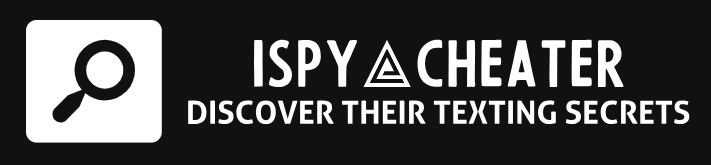How to Find your iPhone? The answer to navigating that sense of panic when you cannot seem to locate your Apple device is simpler than you might think. Through default apps and a little-known feature baked into your iPhone, you can often quickly track down your MIA mobile or be ready to respond proactively if such a situation should arise in the future. As we delve into the world of iPhone location services, we’ll discuss Find My iPhone, how to enable it, and how to utilize it effectively when need be, as well as other helpful tips and tricks to ensure your phone is always within reach – for you at least. Let’s swing into this sticky situation and sweep up some knowledge, shall we?
Unlocking Your Phone’s Lifeline: Find My iPhone
The most well-known tool in the iPhone recovery kit is “Find My iPhone”, a genuinely game-changing feature that Apple has equipped its iPhones with. As vital as a vest in volatile waters, this tool positions your iPhone on a map, enabling you to track its coordinates from any other iOS device or computer.
The Path to Enabling Find My iPhone
Begin your peace-of-mind pilgrimage in “Settings” on your phone and tap on your Apple ID at the top. Next, sneak into the “Find My” section, and you will find an option to enable “Find My iPhone”. Smack on that switch and voila, your iPhone is now trackable on the global grid. Easy as pie!
Bringing Your iPhone Back to You: The Procedure
Once you’ve got “Find My iPhone” set up, the pathway to locating a lost device isn’t as thorny as you might expect. You can pry open the dusky door to discovery through either the Find My app on another Apple device or through the iCloud website on a computer.
The Steps to Salvation
To pinpoint the position of a lost iPhone, open the Find My app (promptly named Find iPhone on a computer), sign in using your Apple ID and select the errant device from the list. The map will punctuate the precise point your phone was last active. Sometimes, it’s as simple as finding it nestled nimbly in your nest!
Let Your iPhone Call Out to You: The Sound Solution
Sometimes, the maze of modern living spaces can swallow small objects like our iPhones. In such instances, “Find My iPhone” offers an audio assist function. It triggers a substantial sound from your device, irrespective of its muted status, thereby making it easier to locate.
The Whit and Way of It
On the page for your lost device in the Find My app or on the website, select “Play Sound.” Your iPhone will instantly start ringing at a rather rambunctious volume, helping illuminate its hidden location.
Securing Your iPhone from Unseen Threats
Securing your iPhone is an imperative step if it’s ever lost or stolen. “Find My iPhone” not only shines a beacon on your device’s location but also serves a silver shield against potential misuse.
Shielding Your Beloved Device
With the “Mark As Lost” function, you can remotely lock your phone, disallowing its use and displaying a message with contact details on the lock screen for any altruistic soul who may find it. Under this mode, your card details for Apple Pay are also suspended, safeguarding your iPhone from becoming a financial fiasco.
Conclusion
Losing your iPhone doesn’t have to be an irreversible mishap. By changing a simple setting, you can take command of the situation, reference your device’s location, make it sing out loud, and keep your personal information significantly safer. Like a lighthouse leading lost ships home, “Find My iPhone” can beat back the waves of worry and guide you back to your prized possession.
Frequently Asked Questions
1. Can I track my iPhone if it’s turned off?
With the iOS 15 update, an iPhone can be located even if it’s powered off, thanks to a feature that keeps the Find My network available for a few hours after the device is turned off.
2. What can I do if my iPhone is stolen?
Firstly, use the “Find My iPhone” tool to try and locate it. If it’s nearby, you can have it play a sound to alert you. If you believe it’s stolen, use the “Mark As Lost” function to lock it down and display a message on the screen.
3. Can my iPhone still be located if “Find My iPhone” is off?
A lost iPhone cannot be located if the Find My iPhone feature is turned off unless someone who finds it turns the feature back on.
4. Can I erase my iPhone remotely?
Yes, you can erase your iPhone remotely using the ‘Erase iPhone’ feature in the Find My App if you think you won’t be able to recover the device.
5. Does erasing the iPhone remove “Find My iPhone”?
No, erasing your iPhone does not turn off “Find My iPhone”. The device will still appear in your device list until you remove it.