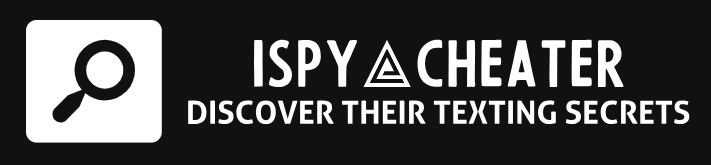Introduction
Lost your iPhone? Fear no more because “Find My iPhone” stands as your knight in shining armor. Apple’s finest innovation enables you to not just locate but also safeguard your device from unauthorized access. When you’re wandering in the wilderness of worry, let us guide you through the labyrinth of “Find My iPhone.” We’ll lead you, step by step, in setting up this phenomenal feature and teach you how to use it to track down a misplaced device. Hold on, because this ride is packed with practical tips, concise instructions, and all the essential information you need to make the most of your iPhone.
Activating Find My iPhone
Your journey to device security begins with the setting up of ”Find My iPhone.” Flip through the pages of your iPhone’s settings to get started. Navigate to your Apple ID, found at the top of the menu, swivel right into the iCloud section, and then plunge down until you see the “Find My iPhone” feature. Tap into it, ensure that the slider is green, and voila! Your device can now be tracked.
Find My iPhone Prepwork
While the process might seem as simple as a morning jog, keep in mind an essential preparatory step: enable the ”Send last location” feature. This gem is hidden underneath the “Find My iPhone” slider and is the precursor to your peace of mind. If ever your phone runs out of battery or is turned off, the last known location will be sent to Apple – it’s like leaving breadcrumbs along the way!
Locating Your Device
Now that your iPhone is all set and dressed to the nines in security, let’s delve into how to find your device when it decides to play hide and seek. Launch the colorful kaleidoscope of an app called ‘Find My’ on any Apple device. Login with your Apple ID and the service will greet you with a map showcasing the location of your devices.
Playing Hide and Seek with Your iPhone
Losing your phone at home or amidst piles of laundry is a real pain in the neck. Don’t fret, though. Select your AWOL iPhone from the devices list on the ‘Find My’ app and choose “Play Sound.” An audible alert, louder than a lion’s roar, will call out from your lost device. Now all you’ll need to do is follow the sound.
Securing Your Device
In the unlikely case that you can’t reach your device, clever Apple has another trick up its sleeve. The “Mark As Lost” feature locks your device and displays a personalized message with your contact information. Ideal if your phone decides to take a trip without you, or you left it at the coffee shop. The device is locked with your passcode, making it as secure as a bank vault.
Locking the Escape Artist iPhone
To set your device on lock-down, select it from the devices list in the ‘Find My’ app and opt for “Mark As Lost.” You can then enter a message and phone number that will be displayed on the screen. Who knows, maybe a kind stranger will find your device and give you a ring!
Conclusion
To sum it up, losing your iPhone is no longer a cataclysmic catastrophe, thanks to Find My iPhone. This nifty feature nuzzles your phone in a cocoon of security and helps you track it down when it decides to wander. Sleep easy, knowing that your data, your memories, and your device are safe even when they’re not in your hand. Lost devices are no longer lost causes.
Frequently Asked Questions
1. What if I forgot to turn on Find My iPhone before losing my device?
Unfortunately, the feature doesn’t work retroactively. It’s thus crucial to keep the “Find My iPhone” setting enabled proactively.
2. Can I still find my iPhone if it’s out of battery or switched off?
If the “Send Last Location” feature is enabled, you can check your device’s last known location before the battery died.
3. What should I do if someone stole my iPhone?
In such unfortunate situations, use the “Mark As Lost” function to secure your device immediately. Also, report the theft to local law enforcement.
4. Can someone reset my iPhone when it’s marked as lost?
No, when marked as lost, your device is locked and can’t be reset without your Apple ID and password.
5. Can I track my phone using another device?
Yes! You can use the ‘Find My’ app on another Apple device with your Apple ID, or use iCloud.com on any web browser.