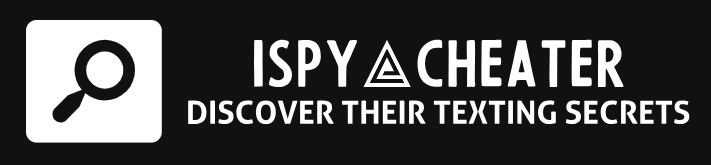Have you ever experienced the mini heart attack that comes with realizing you can’t find your iPhone? Scrambling around the house like a headless chicken, overturning every cushion on the couch. Well, fear no more. The Apple Find My iPhone feature is your knight in shining armor, cutting short this fretful hide-and-seek game by swiftly locating your elusive device. This article serves as an ultimate guide to leveraging this feature effectively.
We will delve into the intricacies involved in setting up and using the Apple Find My iPhone, and then we will wade through waters of resolving common hitches experienced. Stick with us till the end and you’d have unraveled the mysteries of navigating your way through the labyrinth of lost iPhones.
The Basics: Setting Up Find My iPhone
The first step, akin to most amazing journeys, begins within the settings of your device. Specifically, within the realm of your Apple ID, nestled under ‘Your Name’. From there, choose iCloud, and the golden ticket- the ‘Find My iPhone’. Toggle the switch to green, and voila, the setting is activated.
Enabling the ‘Send Last Location’ is the icing on the cake, allowing your device to automatically relay its location to Apple when the battery is critically low. Consider it as your device’s final cry for help before its temporary demise.
Extra Layer of Security: Activation Lock
Now that you’ve set up Find My iPhone, an extra layer of security, almost like a super shield, becomes activated. This is the Activation Lock. It’s a thief’s worst nightmare as it makes your device useless to anyone else. Even if your device is wiped clean, the Activation Lock still stays on, requiring your Apple ID and password to gain access.
Navigating the Maze: Locating Your Device
The moment you find your device missing, time stops, breaths hitch, and a frantic search ensues. Here’s where the Find My iPhone feature dances into the picture. Use any device to sign into icloud.com/find or the Find My iPhone app. And like a compass guiding you back to sanity, a map will show your device’s location.
In addition to general location, the map also provides a ‘Play Sound’ option, for those instances where your phone might have decided to play hide-and-seek under the laundry heap. This sound will penetrate even the thickest blanket fort, leading you straight to your concealed device.
Treasure Hunt: Lost Mode
Sometimes a device may be far away, smirking from a distant land. Don’t panic! The treasure hunt isn’t over yet. The ‘Lost Mode’ steps up to the plate. Entering a phone number will have it displayed on your missing device. Anyone who finds it can now easily contact you.
Sneakier still, the Lost Mode tracks your device’s movements, leaving you breadcrumbs in the form of movement history. It’s just like having your own personal GPS tracking your device’s very own road trip.
Challenging Checks: Resolving Common Issues
Like every superhero, Find My iPhone has its weaknesses. Most of these revolve around your device being offline. Unfortunately, if your device isn’t connected to the internet, the chances of locating it become as slim as finding a needle in a haystack. But there’s always a chance the device may reconnect to the internet at some point, so don’t lose hope too quickly!
Now or Never: Erase Device
In dire situations where you feel you won’t retrieve your device or fear a data breach, the ‘Erase Device’ option comes to play. It wipes your device clean of all data. It sounds harsh, but sometimes you have to lose the battle to win the war, especially when sensitive data is in question.
Conclusion
The Apple Find My iPhone is indeed a lifesaver, playing a critical role in finding lost Apple devices. This guide has walked through setting up and using the tool, as well as dealing with common issues. Knowing how to work with this feature effectively is invaluable to any Apple user.
Frequently Asked Questions
1. Can I use Find My iPhone if it’s turned off?
Unfortunately, your device needs to be turned on and connected to the internet for Find My iPhone to work.
2. Can someone use my iPhone if it’s in Lost Mode or erased?
No, thanks to Activation Lock, your iPhone will still require your Apple ID and password before it can be used.
3. Can I track my iPhone if I haven’t set up Find My iPhone?
Unfortunately, no. The feature needs to be enabled beforehand to track your device.
4. I can’t see my device on Find My iPhone. What now?
Check if your device is connected to the internet. If it isn’t, the location isn’t updated in real-time.
5. Can I locate my iPhone if the battery is dead?
The ‘Send Last Location’ feature will send its last known location before your battery died, helping you to track it.