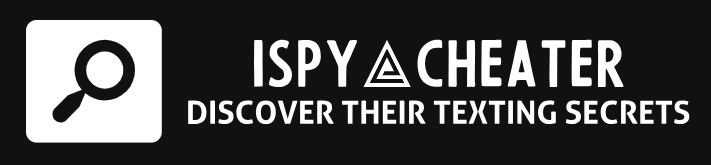Have you ever wondered how to monitor the location history of your iPhone? Rest assured, there’s a way! With an understanding of the correct steps to take, tracking iPhone location history is a piece of cake. This article will guide you through the process, making navigation of your iPhone’s location history as easy as 1-2-3. Moreover, we will answer some of the most common questions about tracking location history on iPhones.
Understanding iPhone’s Tracking Feature
Firstly, it’s crucial to have a basic understanding of the technology behind iPhone’s tracking feature. iPhones come equipped with an in-built feature and several apps that allow you to keep an eye on your location history. These apps and features use the Global Positioning System (GPS) technology to pinpoint your device’s location. The crux of the matter is that every time you use your device or carry it along with you, it notes down and keeps a tab of your location.
Location Services and Its Significance
If we look beyond the basic understanding, you will realize that tracking fundamentally relies on a feature termed as ‘Location Services.’ This feature is more like a light that illuminates your path during dark nights. It primarily feeds information to your applications, like maps, photos, and compass, assisting them in providing you services in sync with your location.
Steps to Access iPhone Location History
So, how do you put on the detective hat and delve into your iPhone’s location history? Well, it’s almost as easy as drinking a cup of tea! Your path to retrieving the location history starts with the first step of unlocking your iPhone. Not literally, but by simply entering your pin, passcode, or using your Face ID. Following that, you will have to navigate towards settings.
Guiding Through Settings
On reaching your settings, it’s time to play a little game of hide and seek with the ‘Privacy’ option. Once you have found it, tap on ‘Location Services,’ which lies typically towards the top, thereby leaving no stone unturned. Subsequently, you will find ‘System Services’ at the bottom of the list, tap on that.
Retrieving Location History
You are almost there! Clicking on ‘System Services’ would have landed you to another list of options, then after reaching ‘Significant Locations,’ there might be one more hurdle you need to cross. Your iPhone might ask for your passcode or Face ID, just for another layer of security assurance. Once you clear this, voila, you are in! You have now stooped upon your iPhone location history.
Understanding the Displayed Data
The data you see in front of you is the holy grail of your-location based activities. It displays a chronology of your whereabouts through various towns, cities, or any significant areas, along with the specific date and time of your visit.
Conclusion
In the realm of technology, iPhones pave the way in terms of tracking location history, providing its users easy steps to uncover their past locations. So, here you go, the process of tracking the iPhone’s location history demystified. A digital breadcrumb trail right at your fingertips!
Frequently Asked Questions
1. Can I turn off my iPhone’s location tracking feature?
Yes, you can turn off your iPhone’s location tracking feature anytime by reversing the steps you followed. Go to Settings > Privacy > Location Services and switch off the button.
2. Does turning off location services make my iPhone untraceable?
Turning off location services minimizes the data collected about your location. However, your iPhone is not entirely untraceable, as information might still be collected through other means like WiFi or cellular services.
3. Can I delete my location history on iPhone?
Yes, you can delete your location history by navigating to Settings > Privacy > Location Services > System Services > Significant Locations. At the bottom of this list, you will find the option to ‘Clear History.’
4. Is it safe to allow apps to access my location?
Granting location access to apps depends on your use and trust in the particular application. It’s generally safe for reputable apps, but always remember to review the app permissions and what they do with your data.
5. Will turning off location services affect my iPhone’s performance?
Turning off location services won’t affect your phone’s performance, but it may impact your user experience because some apps rely on location data to function correctly, e.g., Maps, Weather, etc.