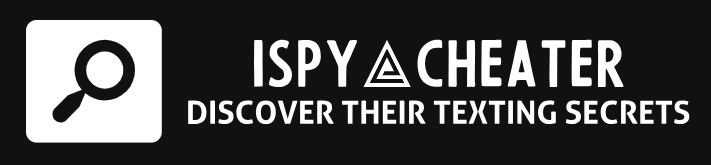Just like if you were to set sail on an ocean adventure, you would need to first gather all the coordinates on your sea chart. In the digital world, your journey through the boundless internet sea is also guided by something. Want to know what your digital compass is? It’s an IP address, setting the course for your online interactions. To discover this personal identity, you might ask: What is my IP on my phone?
Simplistically said, your phone’s IP address is the unique identifier that helps internet servers know where to send the data you’ve requested. This brief article will help you quickly determine your phone’s IP address, confidently navigating the unique digital seascape that your phone voyages through each time you send an email, watch a YouTube video, or search your favorite recipe’s website on Google.
Determining Your Device’s Digital Identity
Each time your smartphone initiates an interaction with a website or service on the internet, it’s as if the phone shouts out into the digital seascape, “Hey, here are my coordinates! Send the data packets my way!” This digital call-out is what’s referred to as the phone’s IP address. Let’s explore how to find it.
Mapping Your Smartphone’s Journey
Finding your phone’s IP address is easier than you might think. You could compare it to finding a specific location using a map. You don’t need to be an experienced mariner to find a location, right? Similarly, you don’t need any special tools or advanced tech skills to discover your phone’s IP address.
IP Spotting On Android And IOS Devices
Regardless of whether you’re an Apple enthusiast or an avid Android user, finding your smartphone’s IP address is a straightforward task. Both platforms have dedicated settings sections wherein this information resides, just waiting for you to discover it.
Gathering Your Android Coordinates
On an Android device, you’ll navigate through the sea of settings to find your IP address. Locate the Wireless & Networks section (every Android device might label this section a bit differently), tap on WiFi, and click on your network name. There you’ll find your IP address waving at you like a flag on a marked treasure island.
Navigating To Your iPhone’s IP
For iPhone users, your journey to finding your IP address will also pass through the settings. Tap on the WiFi option, then tap on the ‘i’ next to the network you’re connected to. Admirably hanging out there will be your ship’s (or in this case, device’s) coordinates – your IP address.
Embarking On A Digital Voyage
Now that you’ve located your IP address, the digital seas are open for your exploration. Remember, your IP address is the unique identifier that ensures the data packets you request from sea to shining sea of the internet are delivered correctly to your home port – your device.
Conclusion
In this voyage of digital exploration, we’ve navigated through the seas of network settings on your smartphone to discover the route to your IP address. Your IP address is more than just numbers; it’s like your passport in the wide world of the Web, taking you places, bringing you home, and ensuring you don’t get lost in the digital waves.
Frequently Asked Questions
1. Is my mobile IP address constant?
Your mobile IP address can change depending on your network or location. It’s not a static number; it varies with your internet connection.
2. Can my IP address reveal my location?
Yes, to a certain degree. Internet service providers can use your IP address to determine your general geographical area.
3. Can two devices have the same IP address?
No, every device has a unique IP address to ensure information is routed accurately across the internet.
4. Can I hide my IP address?
Yes, you can use VPN services to mask your IP address.
5. What is an IPv6 address?
IPv6 (Internet Protocol Version 6) is the newest version of IP address, created to replace the current IPv4 system as it runs out of available addresses.