
Do you ever experience that awful mini heart attack moment when you can’t seem to find your iPhone in the clutter of your bag, or worse, when it has completely vanished from your sight? Then, you’re swallowed by this growing sense of panic as you scramble and scratch your head, retracing your steps, trying to remember where you last placed your precious device. But, fret not! Apple has a solution up its sleeve to locate your missing iPhone: the ‘Find My iPhone’ tool. This remarkable feature comes to your rescue when your iPhone goes AWOL, helping you track it down, and securing it from unauthorized access. In this article, we dive into the details on how to use this innovative tool. So, set sail with us on this navigational journey to reunite you with your missing iPhone.
Automagic Activation of ‘Find My iPhone’
Do you know that your iPhone has an in-built superpower? It’s called the ‘Find My iPhone’ function, and it’s like a homing beacon for your phone, quietly sitting in the backdrop but ready to leap into action the moment your iPhone goes missing. By enabling this feature, your phone becomes a pulsating dot on a computer map, eager to reunite with you. In case your iPhone is out of battery, or switched off, it will send out its last recorded location before it went silent. Not just a bright blip on a display but a veritable lighthouse in the electronic sea pointing you in the right direction.
Flip the ‘Find My iPhone’ Switch On
To witness this magic unfold, ensure that the ‘Find My iPhone’ function is switched on in your device’s settings. Go to the ‘Settings’ app, tap on your name, and then tap the ‘Find My’ option. Under ‘Find My iPhone,’ flip the switch on. And just like that, your iPhone gets its radar turned on, ready to send out its location if it gets lost.
Navigating with ‘Find My iPhone’
When your iPhone “takes an unscheduled vacation,” fear not! Launch any web browser and sign in to iCloud. Click on ’Find iPhone’ and enter your Apple ID credentials. A map will appear, showing the location of your devices. If your iPhone is online, its location is marked by a green dot; if it’s offline, the dot is grey. This electronic compass does not comprehend lost, it simply presents a vector to guide you back to your iPhone.
Play a Sound to Find Your iPhone
If your iPhone is playing hide-and-seek nearby, worry not! ‘Find My iPhone’ has a brilliant sound-playing feature. In iCloud, click the ‘All Devices’ dropdown, select your iPhone, and click ‘Play Sound.’ Abracadabra! Your iPhone bellows out an audible beacon, drawing you towards its hideout.
Making Your iPhone Lost Mode-Savvy
If you believe your iPhone isn’t just misplaced but lost, ‘Find My iPhone’ steps up its game with its ‘Lost Mode.’ When activated, this mode locks your device, displays a message with a contact number for whoever finds your iPhone, and keeps tracking its location. It’s as if your iPhone has sent up a flare in the wilderness to guide you to it.
Flip the Lost Mode Switch On
To activate ‘Lost Mode’, choose your iPhone from the ‘All Devices’ dropdown in iCloud, and click ’Lost Mode’. Follow the onscreen instructions, and bam! Your iPhone is no longer a vulnerable lost puppy. It’s now an electronic bloodhound on the trail, preparing to reunite with you.
Erasing Data with ‘Find My iPhone’
When all else fails, and your iPhone seems untraceable, ‘Find My iPhone’ gives you the power to secure your personal information. Similar to pressing a self-destruct button, you can erase all your data remotely, denying any sneaky fingers the satisfaction of accessing your personal info.
Kickstart the Erase iPhone Process
To initiate the ‘Erase iPhone’ operation, select your iPhone from the ‘All Devices’ dropdown in iCloud, and click ‘Erase iPhone’. Confirm your decision, and voila! Your iPhone’s data fades into oblivion, keeping your secrets safe from prying eyes.
Conclusion
In conclusion, Apple’s ‘Find My iPhone’ tool is your device’s knight in shining armor. It’s your beacon in the vast digital wilderness, always ready and waiting to guide you back to your iPhone. With this tool, your iPhone isn’t lost; it’s simply waiting to be found.
Frequently Asked Questions
1. Can I use ‘Find My iPhone’ if the iPhone is turned off?
Yes, ‘Find My iPhone’ can still help you track the last known location of your iPhone before it was switched off or ran out of battery.
2. Does ‘Find My iPhone’ work if I’m not connected to Wi-Fi?
The ‘Find My iPhone’ feature also uses cellular data to transmit its location. As long as you have cellular data turned on, it should work.
3. What if my iPhone’s battery is dead; can ‘Find My iPhone’ help then?
Yes, ‘Find My iPhone’ sends out the last known location of your iPhone before the battery died, which can still help you track it down.
4. How can I prevent someone from turning off ‘Find My iPhone’ on my device?
‘Find My iPhone’ can be disabled only if someone knows your Apple ID and password. It’s always good to keep your Apple ID and password secure.
5. What if I find my iPhone after erasing it?
No worries, you can restore your device’s information with a backup from either iTunes or iCloud if you had set it up before erasing.
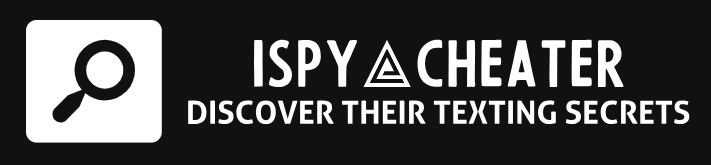
This tool has been a life saver for me numerous times, highly recommend it for all iPhone users!”
Sarah Johnson: “I didn’t know this was a feature on my iPhone, thank you for the helpful tip!
Thanks for sharing! ‘Find My iPhone’ has saved me so much time and stress when I misplaced my phone.
John Doe: This tool is a must-have for anyone prone to losing their phone! It’s saved me countless times on busy days.
Maria Rodriguez: I love the peace of mind and convenience that ‘Find My iPhone’ provides. It’s a must-use tool for all iPhone users!