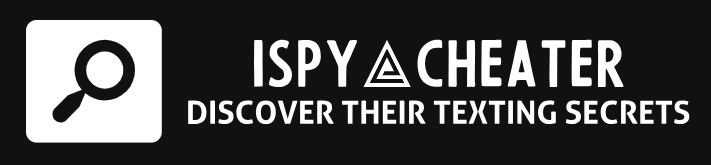Introduction
Have you ever had the heart-stopping experience of reaching for your Android phone only to find a void where your device should be? More important than the loss of the physical device is the potential loss of valuable, personal data stored inside. The antithesis is not finding your phone but knowing how to locate it, as logistics play a vital part in this. This guide will examine how to find your lost Android phone, even when it’s turned off. With the right knowledge and a little bit of digital know-how, you can be well on your way to salvaging what’s been lost!
I. Google: Your Best Bet
With a lost Android phone in mind, often, the first place we turn to is Google. The digital giant has an array of features set up to assist in such situations. Thanks to the Find My Device option, your lost mobile is just a few clicks away.
Setting Up Find My Device
Find My Device is automatically enabled if you are signed into a Google Account on your phone. However, just to be sure, it won’t harm to manually verify this. Navigate to your Google settings, select Security, and ensure that Find My Device is toggled on.
II. Preemptive Measures
While Google’s Find My Device is a useful tool, it’s not infallible. In fact, it works best when your device is turned on. In light of this, it’s critical to take some preemptive measures.
Useful Precautions
Regularly backing up your essential data can take the sting out of losing your phone. Also, putting a lock screen with a message and contact details might prove helpful just in case someone comes across it.
III. Track Your Lost Android: The Process
Beyond setting up this feature, there’s a certain amount of process involved in locating your Android. The first line of action is to visit android.com/find and sign in to your Google Account.
Managing Your Device
When you sign in to your Google Account from android.com/find, if your current phone is connected to the internet, you’ll see its location along with a list of actions you can take. If your phone is turned off, you’ll still see its last known location.
IV. Reporting Lost
Unfortunately, even with all the troubleshooting steps above, there may come a time when recovery seems unlikely. At such point, your best bet may be to erase your device.
Erasing Your Device
Be aware that if you erase your device, all data will be removed which cannot be recovered. With that being said, if you do remove your device, it will no longer be visible on your Find My Device page.
Conclusion
Whatever the case might be, losing an Android phone is not the end of the world. With this guide and some quick thinking, finding your lost phone, or at the very least, preserving your data might be simpler than previously imagined. It’s somewhat like looking for a needle in a haystack, but with digital aids, that needle can glow in the dark.
Frequently Asked Questions
1. Can I locate my Android if it has no power?
While it’s a bit more difficult to locate an Android that’s switched off, it’s not an impossible feat. The Find My Device feature will show you the last known location of your phone.
2. Do I need to have a Google account to find my lost Android?
Yes, for the majority of these tracking methods to work, you do need to be signed into your Google account on the device that is lost.
3. What if someone removes my SIM card?
Find My Device relies on GPS and Wi-Fi to track your phone. Hence, it will still function even if the mobile data is switched off or the SIM card is removed.
4. What precautions can I take if I often misplace my phone?
Keeping a backup of your data, enabling the Find My Device feature and having a lock screen message with contact details are some of the preventative measures.
5. Can I still find my Android if I haven’t installed any tracking apps?
Yes, Google’s Find My Device feature works without the need for a specific tracking app. As long as you’re signed in to your Google account, you stand a chance at locating your device.